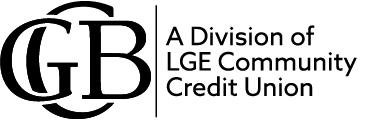October is Cybersecurity Awareness Month
Published: 10/02/2023
October is Cybersecurity Awareness Month
October is Cybersecurity Awareness Month, a global effort to help everyone stay safe and protected when using technology whenever and however you connect. GCB, A Division of LGE Community Credit Union, is proud to champion this online safety and education initiative this October.
All month long, we are promoting these key behaviors to encourage everyone to take control of their online lives. There are all kinds of ways to stay safe and secure online, practicing these cybersecurity basics can make a huge difference:
- Use Strong Passwords and a Password Manager
- Turn on Multifactor Authentication
- Recognize and Report Phishing
- Update Your Software
Learn more about each of these cybersecurity basics below.
Use Strong Passwords and a Password Manager
As our online lives expand, the average user has gone from having just a few passwords to now managing upwards of 100. That’s 100 unique passwords to remember, if you’re using strong password habits. Password managers can save users the trouble of having to remember multiple passwords and make accounts safer by recommending strong, unique passwords and storing them all in one place.
OUR TIPS AND ADVICE
Using an easy-to-guess password is like locking the door but leaving the key in the lock. Weak passwords can quickly be cracked by computer hackers. The good news is that strong passwords are one of the easiest ways to protect your accounts from compromise and reduce the risk of someone stealing sensitive information, data, money, or even your identity.
STRENGTHEN YOUR PASSWORDS WITH THESE TIPS
- Longer is stronger: Passwords with at least 16 characters are hardest to crack.
- Hard to guess: Use a random string of mixed-case letters, numbers, and symbols. If you need to memorize a password, create a memorable “passphrase” of 5 – 7 unrelated words. Get creative with spelling and/or add numbers or symbols
- One of a kind: Use a unique password for each account.
Remembering long, unique passwords for every account in our lives is impossible. Rather than write them down or reuse weak passwords, use a password manager.
Password managers generate complex and unique passwords for you, store them all in one place and tell you when you have weak, re-used passwords, or compromised passwords. They can also automatically fill credentials into sites and apps using a secure browser plugin. You only need to remember one master password—the one for accessing the password manager itself. (Tip: Create a memorable long “passphrase” as described above and NEVER write your master password down.)
Turn on Multifactor Authentication
In a recent National Cybersecurity Alliance survey, 57% of respondents said they have heard of multifactor authentication (MFA), but many people don’t realize that multifactor authentication is an incredibly important layer of protection in keeping accounts secure. This month, we’re showing others how easy it is to turn on MFA whenever possible.
OUR TIPS AND ADVICE
MFA provides extra security by providing a secondary method confirming your identity when logging into accounts. MFA usually requires you to enter a code sent to your phone or email, or one generated by an authenticator app. Push notifications are also common methods of MFA. This added step prevents unauthorized users from gaining access to your accounts, even if your password has been compromised.
FOLLOW THESE STEPS TO TURN ON MFA
- Open your app or account settings
- It may be called Account Settings, Settings & Privacy or similar.
- Turn on multifactor authentication
- It may also be called two-factor authentication, two-step authentication or similar.
- Confirm
- Select an MFA method to use from the options provided. Examples are:
- Receiving a code by text or email
- Using an authenticator app: These phone-based apps generate a new code every 30 seconds or so.
- Biometrics: This uses facial recognition or fingerprints to confirm your identity.
Recognize and Report Phishing
Phishing attacks have become an increasingly common problem and can be very difficult to spot. It’s important every individual stop and think before clicking on a link or opening an attachment and know how to spot red flags.
OUR TIPS AND ADVICE
Phishing occurs when criminals try to get you to open harmful links or attachments that could steal personal information or infect devices. Phishing messages or “bait” usually come in the form of an email, text, direct message on social media, or phone call. These messages are often designed to look like they come from a trusted person or organization to get you to respond. The good news is you can avoid the phish hook and keep accounts secure!
FOLLOW THESE TOP TIPS:
- 1. Recognize - Look for these common signs:
- Urgent or alarming language
- Requests to send personal and financial information
- Poor writing, misspellings, or unusual language
- Incorrect email addresses, domain names, or links (e.g. amazan.com)
- 2. Report - If you suspect phishing, report the phish to protect yourself and others.
- Know your organization’s guidance for reporting phishing. If your organization offers it, you may find options to report via the “report spam” button in your email toolbar or settings.
- For personal email accounts, you may be able to report spam or phishing to your email provider by right-clicking on the message.
- 3. Delete - Delete the message. Don’t reply or click on any attachment or link, including any “unsubscribe” link. Just delete.
Update Your Software
Approximately 2 in 5 survey respondents say they either “sometimes,” “rarely,” or “never” install software updates (NCA). One of the easiest ways to protect accounts and information is to keep software and applications updated. Updates are periodically released to fix software problems and provide security patches for known vulnerabilities. This Cybersecurity Awareness Month, don’t hit the “remind me later” button. Take action to stay one step ahead of cybercriminals.
OUR TIPS AND ADVICE
Keeping software up to date is an easy way improve your digital security. For added convenience, turn on the automatic updates in your device or application security settings! Set it and forget it!
KEEP SOFTWARE UP TO DATE WITH THESE STEPS:
- 1. Check for notifications
Devices and applications will usually notify you when the latest software updates become available, but it’s important to check periodically as well. Software updates include devices’ operating systems, programs, and apps. It’s important to install ALL updates, especially for web browsers, antivirus software, or apps with financial or sensitive information. - 2. Install updates as soon as possible
When a software update becomes available, especially critical updates, be sure to install them as soon as possible. Attackers won’t wait, and you shouldn’t either! - 3. Turn on automatic updates
With automatic updates, devices will install updates as soon as they become available—Easy! To turn on the automatic updates feature, look in the device settings, usually under Software or Security.
Sources: Cybersecurity and Infrastructure Security Agency (CISA), National Cybersecurity Alliance (NCA), staysafeonline.org
Cybersecurity Awareness Month is co-managed by the Cybersecurity and Infrastructure Security Agency and National Cybersecurity Alliance. For more information about ways to keep you and your family safe online visit https://www.cisa.gov/cybersecurity-awareness-month and https://staysafeonline.org/cybersecurity-awareness-month/.
Additional Resources
- Hacked Accounts: What to Do Right Now - National Cybersecurity Alliance (staysafeonline.org)
- What To Do When Your Data Is Breached - National Cybersecurity Alliance (staysafeonline.org)
- Vacation and Travel Security Tips - National Cybersecurity Alliance (staysafeonline.org)
- Phishing - National Cybersecurity Alliance (staysafeonline.org)
- Online Shopping - National Cybersecurity Alliance (staysafeonline.org)
- Reporting Cybercrime - National Cybersecurity Alliance (staysafeonline.org)
- Share with Care: Staying Safe on Social Media - National Cybersecurity Alliance (staysafeonline.org)